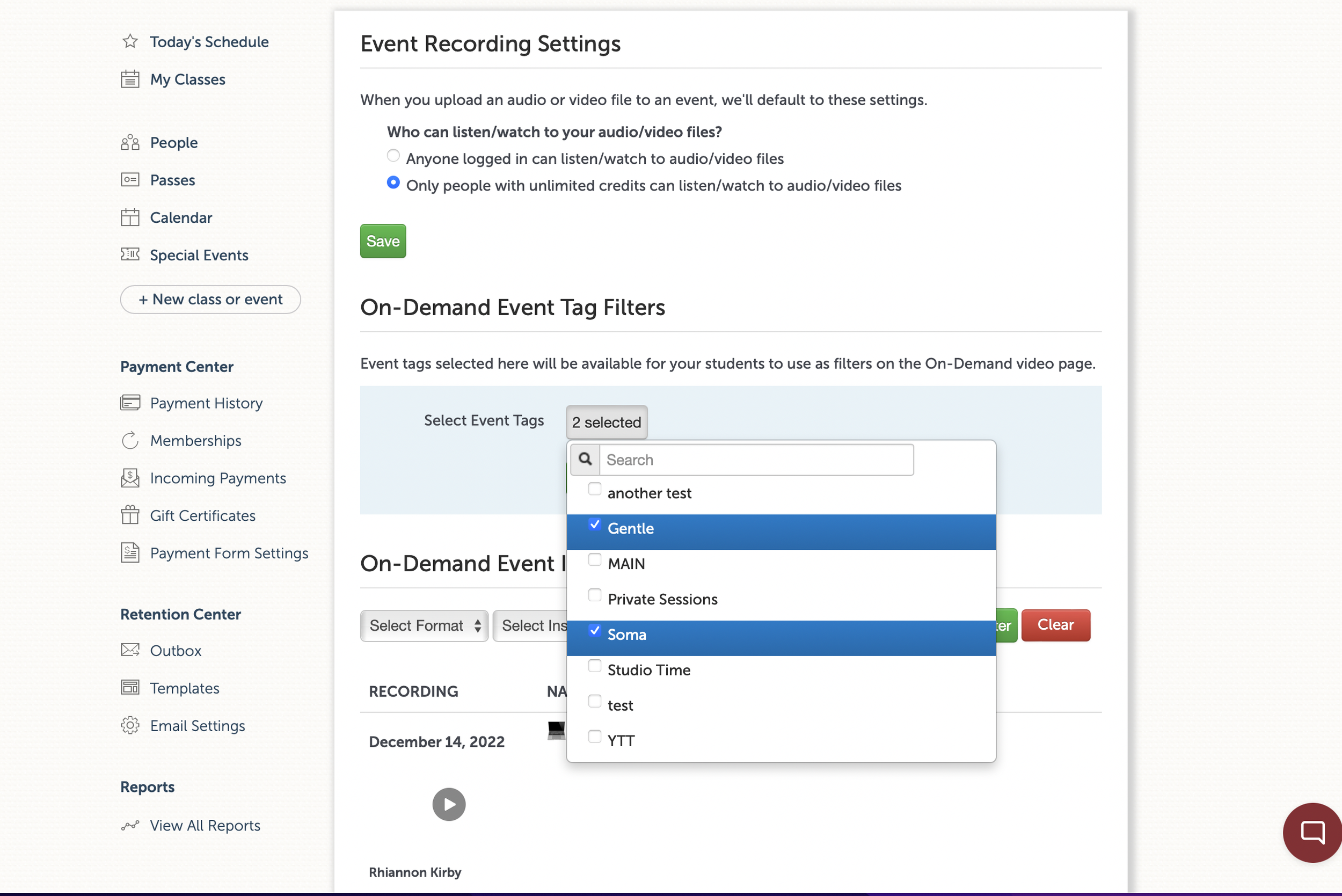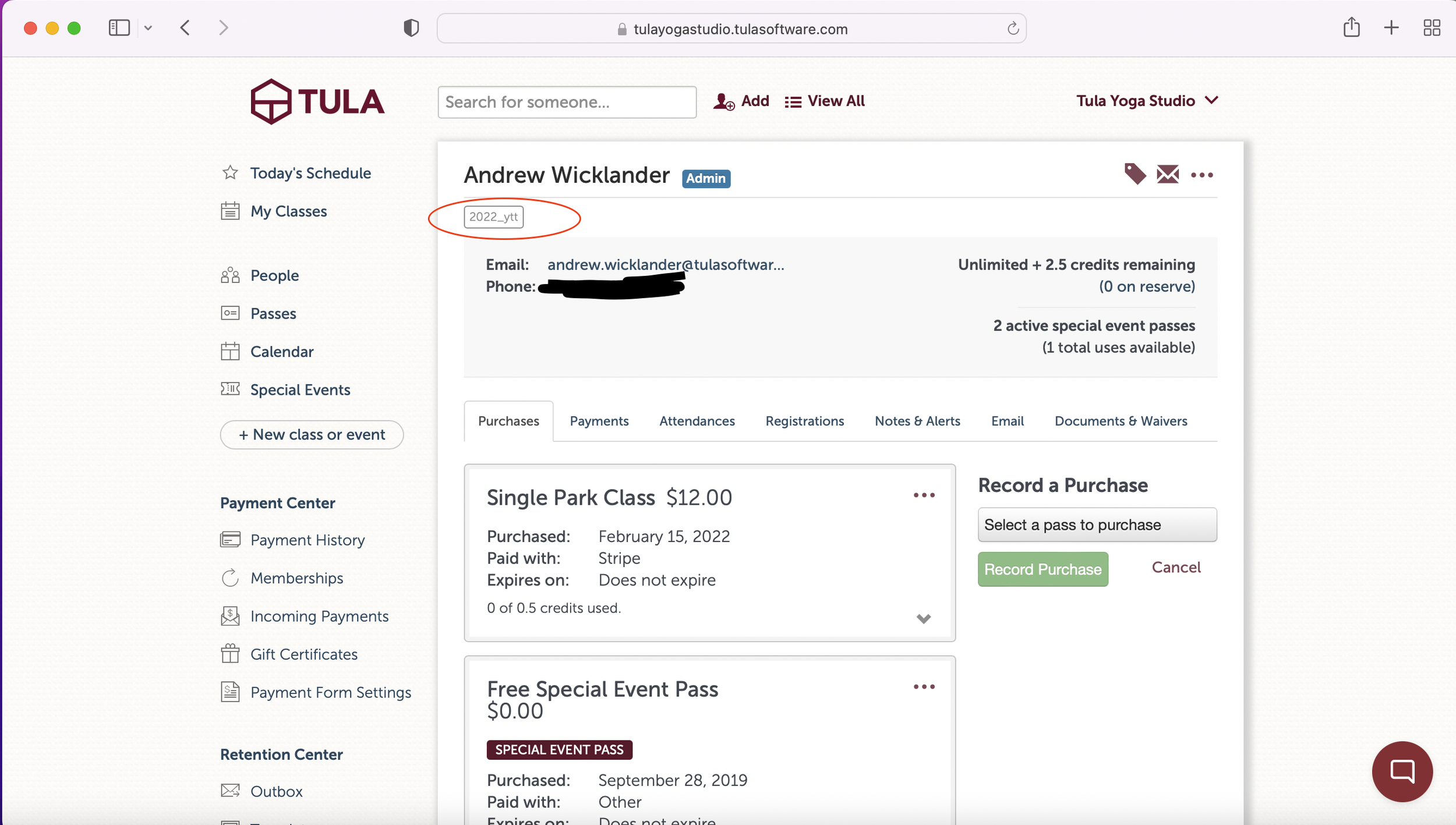Today we’re thrilled to announce a deep integration with OpenAI’s API’s, once again lead our industry and bringing our customers the most advanced technology available to help their brick and mortar businesses thrive. With this new feature you can effortlessly transcribe your audio and video recordings, summarize those transcriptions and embed the transcriptions enabling natural language search for your students. All be clicking a single link! 😍
This amazing new feature allows your students to search in a contextualized manner using natural language - essentially conversing with your studio - retrieving the most relevant result no matter when the recording occurred.
And like everything we do, this is all happening for your students on your domain, promoting your business, not ours. This feature is in production now and we’ll be rolling it out over the next couple weeks. If you’re a customer and would like to be invited during the beta period, let us know by sending an email to the support team at help@tulasoftware.com.
We hope you love this as much as we do!
(Special thanks to McKay Wrigley for the Open Source Contributions!)